 Keep your family’s devices free from the pollution that is porn. By installing filters on your computer and mobile devices, pornographic websites won’t be able to make an accidental (or intentional) appearance.
Keep your family’s devices free from the pollution that is porn. By installing filters on your computer and mobile devices, pornographic websites won’t be able to make an accidental (or intentional) appearance.
Read our overview of the best pornography blockers available and then take the time to install one on each of your personal and family devices. By shielding yourself, your spouse, and your children from unwanted images and videos, you can confidently browse the web on all your favorite devices.
Browse any of the topics below:
-
- Filters for Family Computers
- Blockers for Mobile Devices
- How Do I Block Inappropriate Sites On My Phone?
- How Do You Block Inappropriate Websites on Android?
- How Can I Block My Child From Going On a Certain Website?
- What Websites Should Parents Block?
- How Do I Block Dirty Websites?
- How Do I Block Inappropriate Content on YouTube?
- Can Websites Be Banned?
- Does YouTube TV Have Parental Controls?
- How Do I Block a Website Permanently?
- Top 16 Best Porn Blocker Apps For Android & iPhone
- Healthy Hints
Filters for Family Computers
Not only is blocking porn healthy for people, it’s healthy for your computer as well. It’s very common for adult websites to spread dangerous malware which infects, damages, and disables your computer. Because of this, there are built-in safety features already in your browser. You just need to activate it.
When deciding on which filter to download or install, look for the following features:
- Compatible with your version of Windows or Mac OS
- Works with any web browser (Safari, Google Chrome, Firefox, etc.)
- Intuitive, easy to use, and customizable
- Doesn’t require much maintenance time
- If desired, includes additional blocking capabilities for other areas of concern (chat and social media, gaming, profanity, cyberbullying, etc.)
Here are a few of our favorite computer programs:
- Microsoft Family Safety: With the ability to manage your family’s digital life across Windows PC, Xbox, and mobile devices, this site doesn’t only track activity and block websites. You can also find your kids on a map and set spending and age shopping limits on money you add to their Microsoft accounts.
- Open DNS: Used by schools and government offices, it’s also available for home use with free or paid versions.
- Qustodio Premium 5: Going above and beyond blocking porn, the most impressive features are Advanced Facebook Monitoring, Read and Block SMS (text messaging), and SOS Panic Button (sends a location-based alert).
Blockers for Mobile Devices
Most people have unlimited access to the internet through their phone or tablet. Therefore, porn filters also need to be installed on every personal device.
iPhone devices provide a built-in feature that secures the phone and restricts access to adult websites. Simply go to Settings > General > Restrictions > Enable > Set a New Passcode > Allowed Content > Limit Adult Websites.
There are also many downloadable apps that block porn sites for both iPhone and Android users. Here are a few of our favorites:
- Porn Blocker (Apple): This app allows you to continue using Safari as your web browser while effectively blocking porn and only porn.
- Parental Control (Apple): Great for blocking porn and other adult content but also blocks ads and trackers.
- Safe Browser (Android): Give your family a safer internet experience with this app that is anti- porn, drugs, gambling, guns, spam, spyware, and proxy websites.
- Ever Accountable (Android): This app gives you the freedom to use your device how you like while still holding you accountable. Rather than blocking you from certain sites, a weekly report is sent to three of your trusted friends who can give support in and encouragement of your personal goals.
How Do I Block Inappropriate Sites On My Phone?
Blocking inappropriate sites on your phone is usually quite easy, but the steps vary depending on whether you’re using an iPhone or Android.
To Block Websites on an iPhone with iOS 12:
- Go to Settings
- Tap Screen Time
- Tap Content & Privacy Restrictions
- Tap Content Restrictions
- Tap Web Content
- Tap Limit Adult Websites
If you’re looking to block inappropriate websites on an Android, find the steps in the next section.
How Do You Block Inappropriate Websites on Android?
The best way to block a website on an Android device is by installing a security app. Though there are many to choose from, we recommend using Mobile Security or BlockSite. Here is how to block porn sites using either app:
Mobile Security
- Open Mobile Security
- On the main page of the app, tap Parental Controls
- Tap Website Filter
- Toggle Website filter on
- Tap Blocked List
- Tap Add
- Enter a descriptive name and the URL for the unwanted website
- Tap Save to add the website to the Blocked List
Website Blocker
- Open BlockSite
- Tap Block List
- Tap the Add icon, represented by a Plus (+)
- Type the URL of the website you want to block, then tap the green check mark. The Block Sites page will appear.
- Tap the Alarm Clock
- Choose the days of the week and the times during those days you want the website blocked
- Tap the Back arrow to return to the Block Sites page
How Can I Block My Child From Going On a Certain Website?
iPhone or iPad:
- Go to Settings
- Tap Screen Time
- Tap Content & Privacy Restrictions
- Tap Content Restrictions
- Tap Web Content
- Tap Limit Adult Websites
- Go to Never Allow
- Tap Add a Website
- Type in the URL of the website
- Tap Done
Apple Computer
- Open System Preferences
- Select Parental Controls
- Select the account you want to block a website on
- Open the Web tab
- Select “Try to limit access to adult websites automatically”
- Click Customize
- Go to “Never allow these websites”
- Type in the URL of the website you want to block
- Click OK
Windows Computer
- Open the Start menu
- Type in Notepad
- Right-click Notepad
- Click Run as administrator
- Click Yes
- Click File
- Click Open
- Go to the Etc folder
- Click the Text Documents (.txt) box
- Click All Files
- Right-click the “hosts” file.
- Click Properties in the drop-down menu
- Click the Security tab
- Click Edit
- Check the “Full Control” box
- Click OK, then click Yes when prompted
- Click OK
- Select the “hosts” file. Click the “hosts” file to do so
- Click Open. It’s in the lower-right side of the window. The “hosts” file will open in Notepad
- Create a new line at the bottom of the document. Click the very end of the last line on the page, then press Enter.
- Add websites to the block list
What Websites Should Parents Block?

There are thousands of websites out there that may be inappropriate for your child, so it can be hard to know where to start when it comes to internet security.
Porn websites are the obvious place to start when you’re blocking websites, but you may also want to think about blocking other explicit websites or sites that are inappropriate for kids, like dating or gambling websites. Here are a few ideas to get you started:
Pornographic Websites
- Pornhub.com
- Kink.com
- YouJizz.com
- BTube.xxx
- Redtube.com
Dating Websites
- Match.com
- MeetMe.com
- OKCupid.com
- Tinder (app)
- Bumble (app)
Cam Websites
- Chaturbate.com
- Bongacams.com
- MyFreeCams.com
- LiveJasmin.com
- SlutRoulette.com
Chat Websites
- Omegle.com
- TalkWithStranger.com
- ChatRoulette.com
- Chat-Avenue.com
- PalTalk.com
Poker Websites
- BetOnline.eg
- FreeSpin.com
- Bovada.Iv
- SlotoCash.im
- RoyalAceCasino.com
How Do I Block Dirty Websites?
Blocking dirty websites can be done in one of two ways. First, you can set up your computer or phone to attempt to block any adult content it may detect on the internet. Second, you can block specific websites so your child can’t access them. To play it safe, it’s best to use a combination of both methods.
How Do I Block Inappropriate Content on YouTube?
You can block certain content on YouTube by enabling restricted mode. To do this, go to your profile icon and click the “Restricted Mode” option, then toggle the mode to “On.”
If you’re blocking content on YouTube Kids, you need to be signed in to YouTube Kids app to begin. From here, you can block content and it will never be able to be seen while signed into the app. If you try to view blocked content while signed out, a pop-up will appear asking you to sign in. Here’s how to block content on YouTube kids:
From Home screen:
- Tap the three verticle dots next to the video.
- Tap Block this video.
- Type in the numbers you see on the screen or your own unique passcode.
From Watch Page:
- Tap the three vertical dots next to the video.
- Tap Block.
- Navigate to the dialog box that appears.
- Choose Block this video.
- Tap Block one more time.
- Type in the numbers you see on the screen or your own unique passcode.
Can Websites Be Banned?
Websites can be banned based on the IP address, WiFi connection, or user account. You can ban a website by:
- Manually typing an individual website into the restricted content section of your computer system
- Opting to have your computer automatically attempt to block adult content
- Using a porn blocker accountability software or app
Does YouTube TV Have Parental Controls?
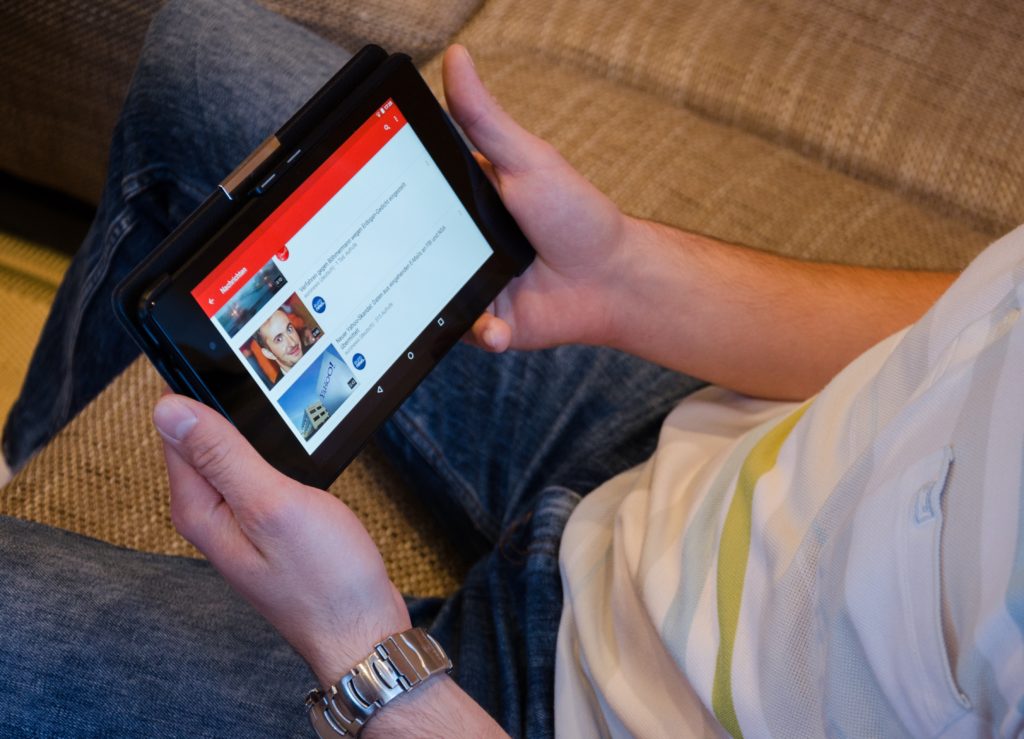
Yes, you can access parental controls by logging into YouTube Kids and going into the settings menu. From here, parents can:
- Block content
- Change content settings
- Allow kids to only watch approved content
- Turn off search functionality
- Clean search and watch history
- Pause search and watch history
- Manage a YouTube Premium membership
How Do I Block a Website Permanently?
You can permanently block a website by adding it to a restricted list on your computer settings. You can also permanently block websites on Google Chrome using a browser extension like Block Site.
Top 16 Best Porn Blocker Apps For Android & iPhone
There are countless apps out there that claim to block porn and inappropriate content. But when it comes to keeping your kids safe, you want to be sure you’re using an effective one. So which apps are the best? Check the list below for the top 16 best porn blocker apps for Android and iPhone.
Android
- FamiSafe
- Porn Blocker
- Qustodio Parental Control
- Mobicip
- Norton Family Parental Control
- SPIN
- SecureTeen
- Safe Family
iPhone
- Shield Porn Blocker
- Qustodio for iOS
- OurPact
- xBlock Porn Blocker
- Porn Block Plus
- Adult Content Blocker
- Porn Blocker
- BLOXXX
Healthy Hints
Just because you have installed controls and blockers on your electronic devices will not guarantee that you or someone you love will have an opportunity to view pornographic material.
Here are a few healthy hints for family media time:
- Hold open discussions about sex and porn with each child in your family. Reiterate that it’s normal to be curious and have questions but not okay to go to the internet for answers. Explain the ways that pornography isn’t “real” and the ways that viewing it can be degrading to yourself and others. Make yourself available to answer questions thoughtfully and thoroughly.
- Remind your family that just because pornography is blocked at home doesn’t mean it’s okay to view it at a friend’s house or at school.
- Make it clear to your child that if he or she accidentally sees something that makes him or her uncomfortable, it’s not their fault and they should tell you right away.
- Introduce your children to age-appropriate, kid-friendly search and video websites such as Kidrex, Kiddle, YouTube Kids, and Kideos.
- Limit the time spent online. Encourage participation in active hobbies and a broad range of interests that don’t require the use of an electronic device.
Remember, although curiosity about bodies and sex is normal and healthy, being exposed to and watching pornography is damaging to one’s self and to relationships with others. Protect innocent eyes and reduce the chance of pornography addiction when you block it from entering your home.
This piece was reviewed by LifeStar Therapist Dan Gray.
